Viewing & Downloading a Document in DMS+
This guide provides step-by-step instructions for viewing a document in DMS+. It walks you through logging in, navigating folders, and opening a file, making it easy to access the information you need.
Steps to View a Document:
Step 1: Log in to DMS+
- Open the DMS+ login page.
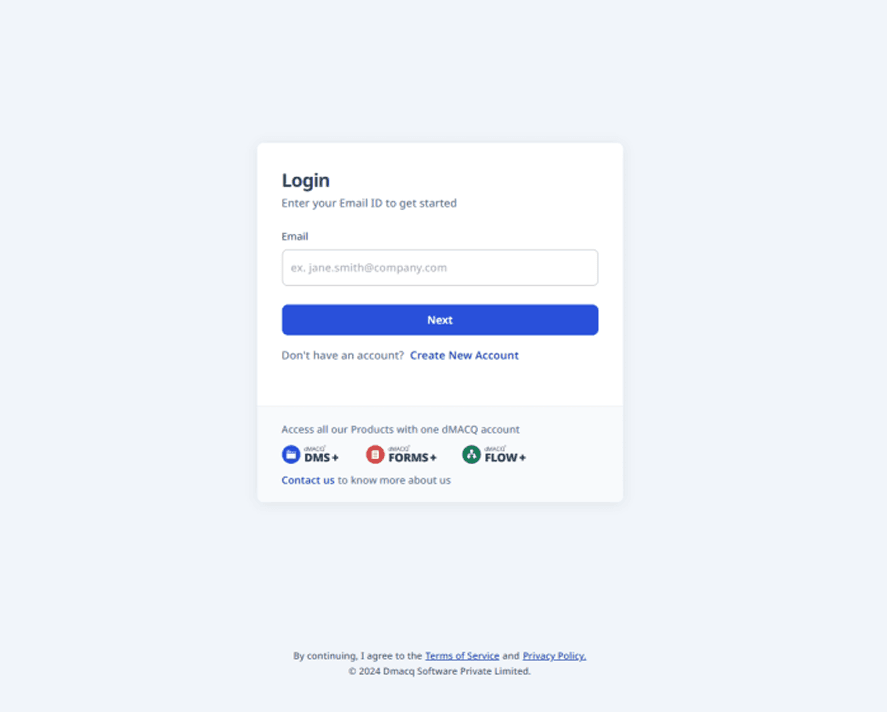
- Enter your username and password.
- Click Login to access your account.
- You will land on the Dashboard.
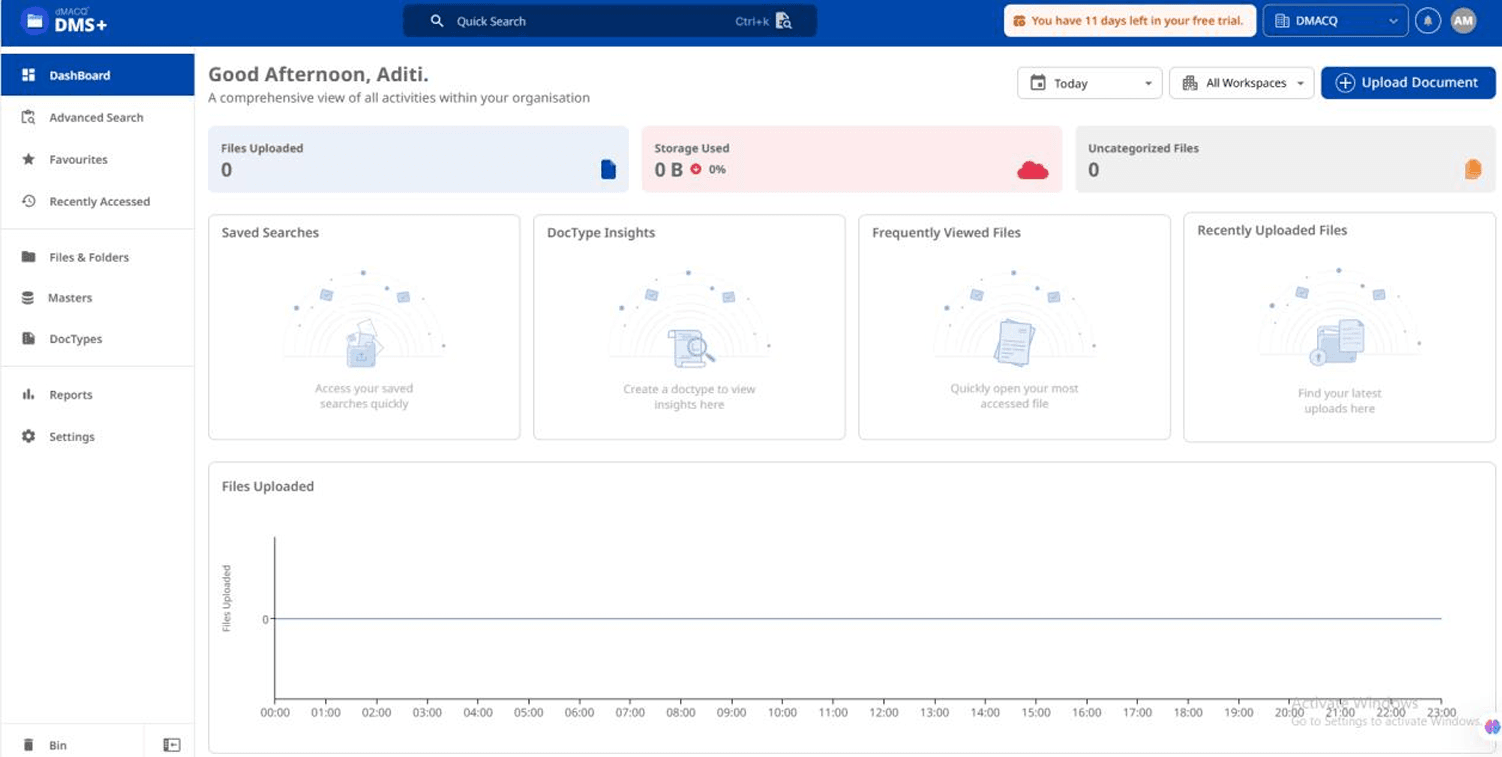
Step 2: Navigate to Files & Folders
- From the left navigation menu, select Files & Folders.
- This section displays all the folders and documents you have access to.
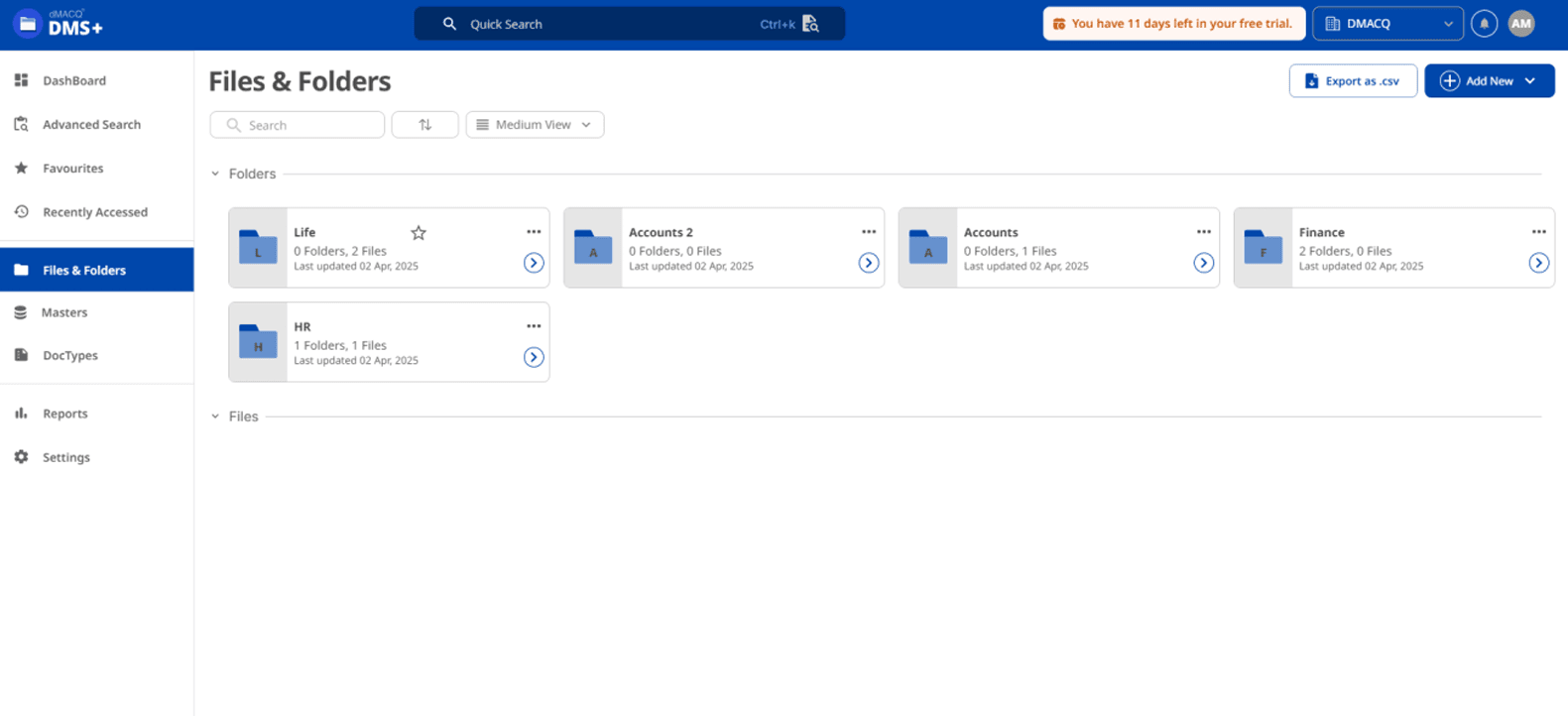
Step 3: Open a Folder
- Browse the folder list and click on the one containing your document.
- The contents of the folder will be displayed.
Step 4: Locate the Document
- Scroll through the list or use the search bar to find the file you want to view.
Step 5: View the Document
- Double-click on the document.
- The file will open in the DMS+ built-in viewer.
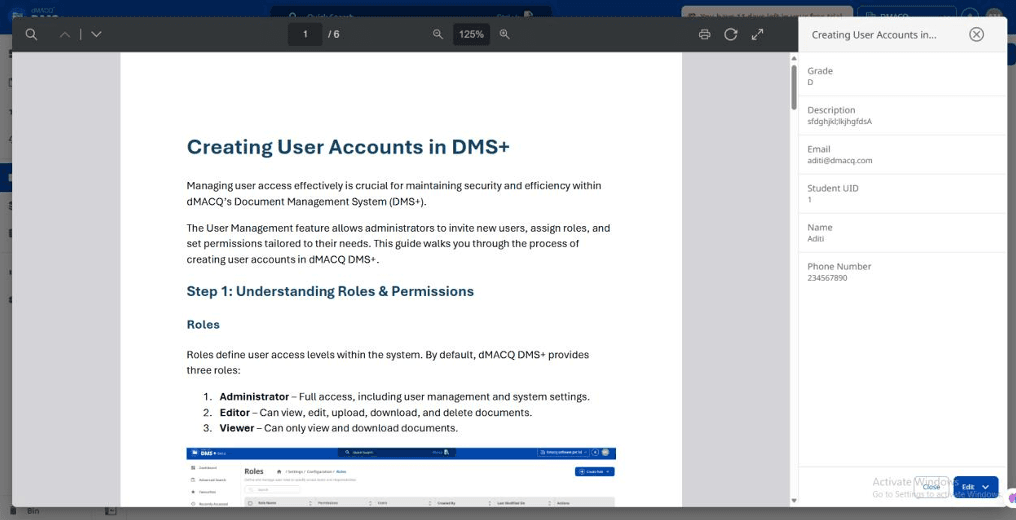
Step 6: Save the Document as PDF
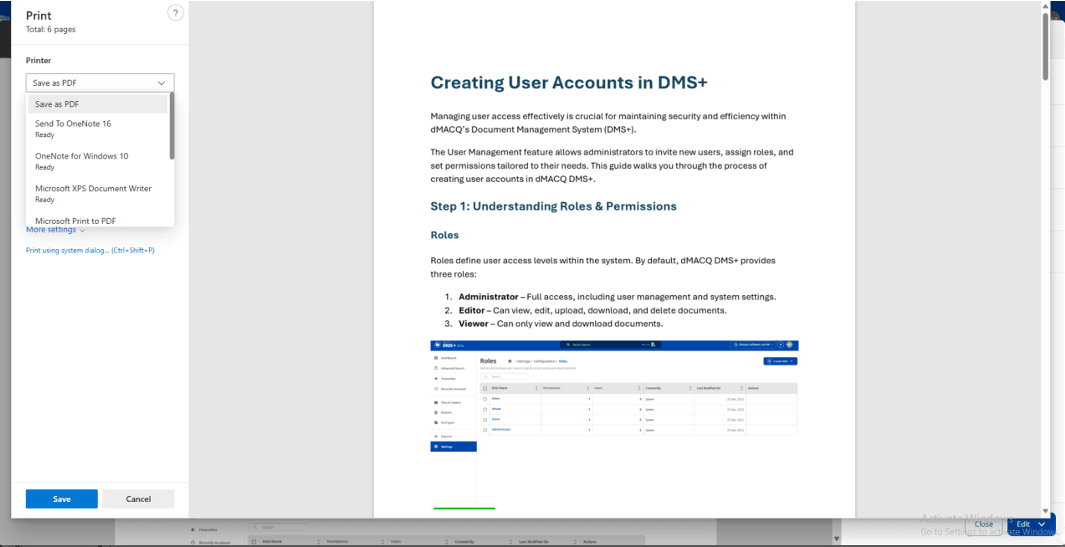
- Right click on a document to Download
OR
- Click on the print icon within the document viewer.
- In the print dialog, choose Save as PDF as the destination.
- Click Save, then select the location on your device where the file should be saved.
Troubleshooting
- Document Not Opening? Check if you have the required permissions.
- Viewer Not Loading? Refresh the page or try a different browser.
Conclusion
By following these steps, you can easily locate and view any document in DMS+, ensuring fast and efficient access to your digital records.
© Copyright 2026, All Rights Reserved
Designed with
by dMACQ Solutions