User Manual: Uploading a Document in DMS+
Overview
This guide provides step-by-step instructions for uploading a document into DMS+, ensuring files are properly stored and accessible.
Steps to Upload a Document
Step 1: Navigate to Files & Folders
- Log in to DMS+ and go to the Files & Folders section from the left navigation menu.
- Open the folder where you want to upload the document.
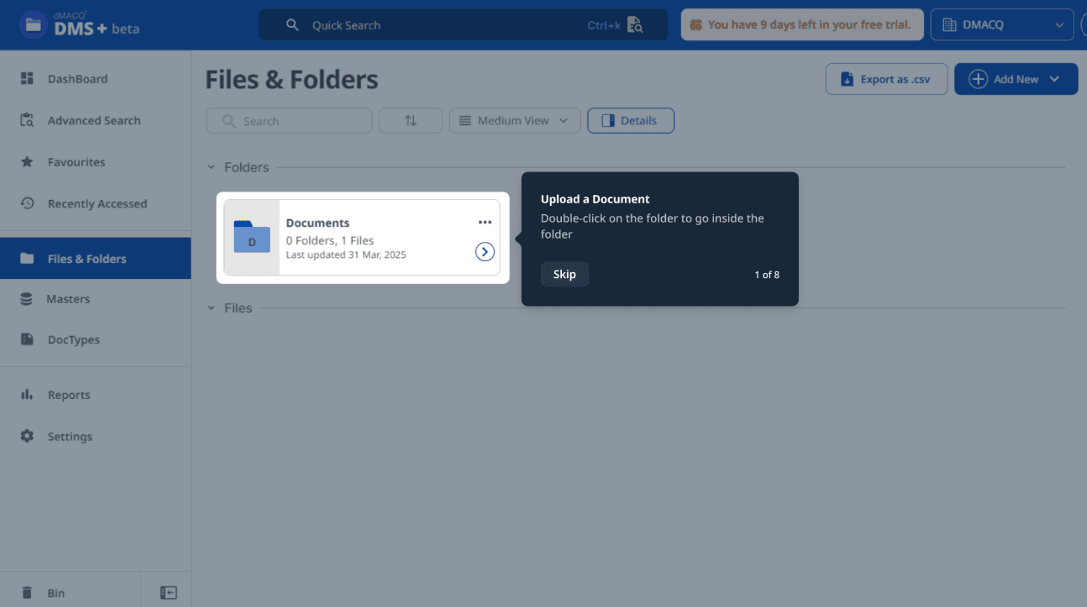
Step 2: Initiating the Upload
- Go to the folder you want to upload files in or alternatively click on Upload Document
- Drag and drop your file into the designated folder.
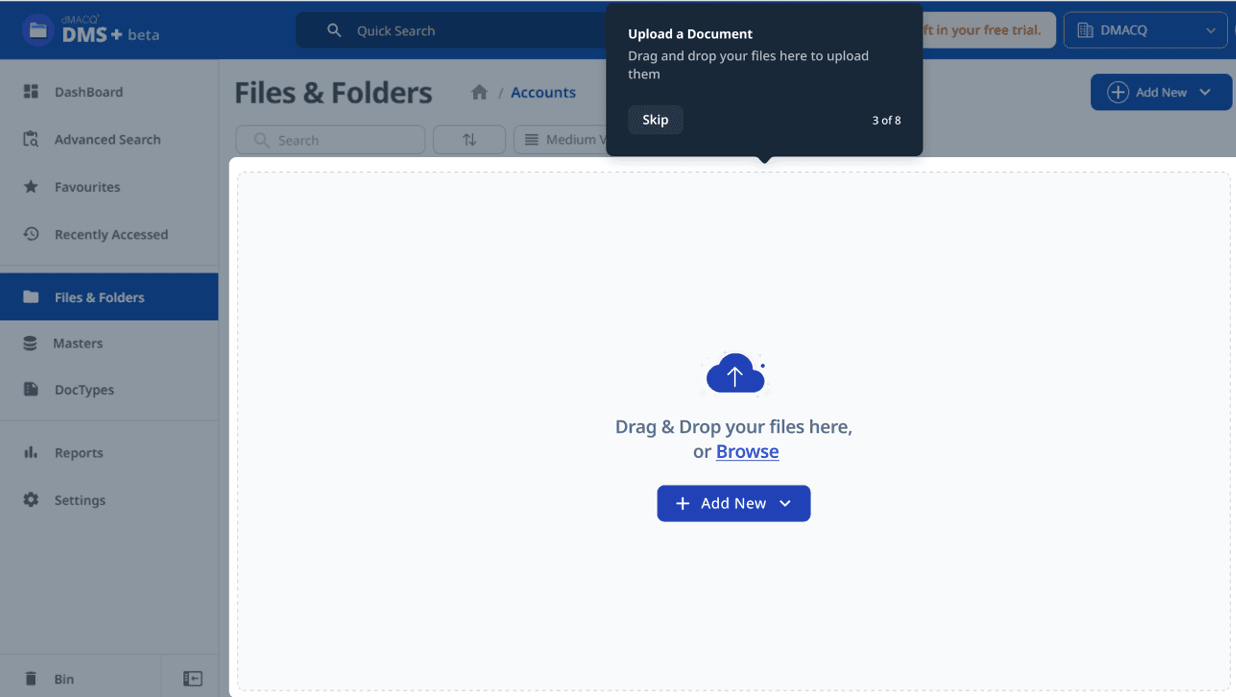
Step 3: Completing the Upload
- The system will process the upload.
- Once complete, a confirmation message will appear stating "Document has been created successfully."
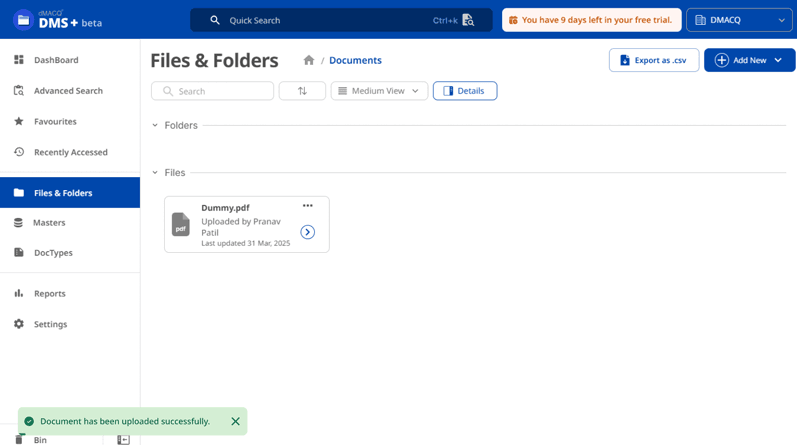
Step 4: Verifying the Uploaded Document
- The newly uploaded document will appear in the selected folder.
Troubleshooting
- File Not Uploading? Ensure the file format is supported.
- Upload Stuck? Check your internet connection and try again.
© Copyright 2025, All Rights Reserved
Designed with
by dMACQ Solutions